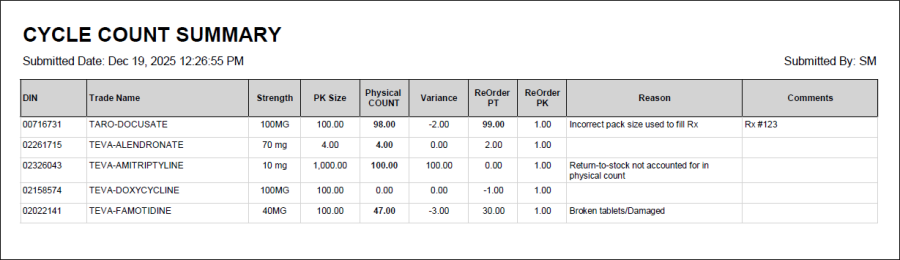Cycle Count Module
The Cycle Count module assists with easily and efficiently updating the Actual on Hand values with the values that Propel Rx has recorded for multiple medications at one time.
If you need to exit from the Cycle Count module before all drugs have been actioned, you can save your work by selecting Save Draft. For more information about drafts, see Cycle Count from Saved Draft.
To use the Cycle Count module:
-
From the Workbench, select More (...) > Inventory > Cycle Count. The Cycle Count module opens.
-
In the Search Criteria section, enter information into one or more of the following fields:
-
DIN - enter up to 25 DINs.
-
Drug Name - enter complete or partial drug names.
-
UPC - scan a bottle's UPC.
-
MFR - enter the manufacturer code.
Use / to separate multiple entries into any of the Search Criteria options.
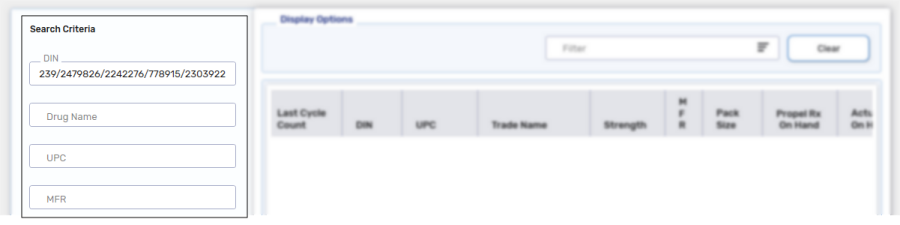
-
-
Select Search. The Search Criteria will collapse and results that match the search criteria display.
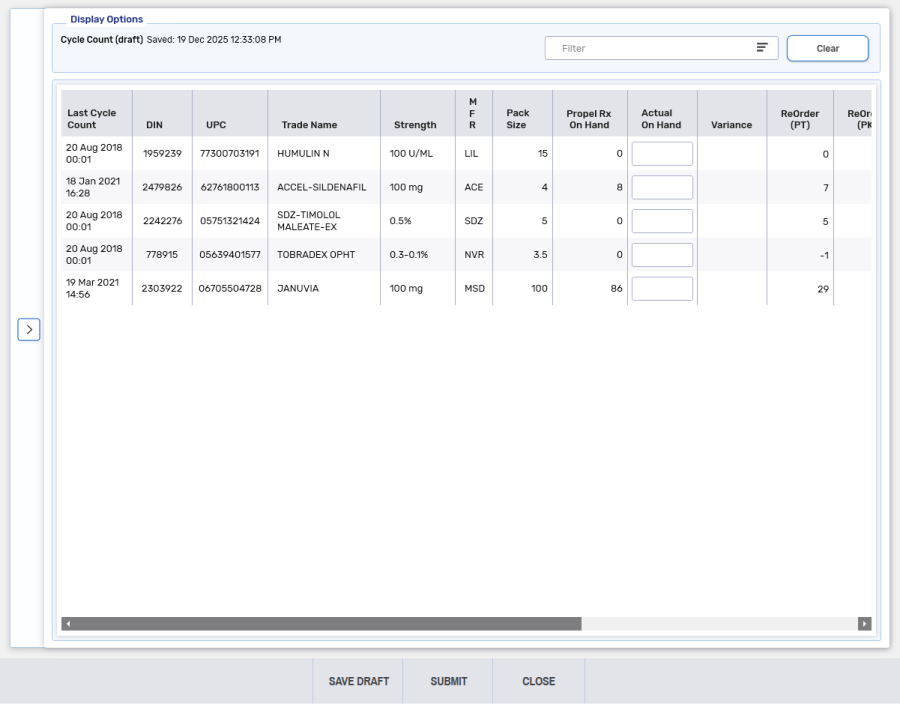
-
In the Actual on Hand field, enter the physical count of the drug.
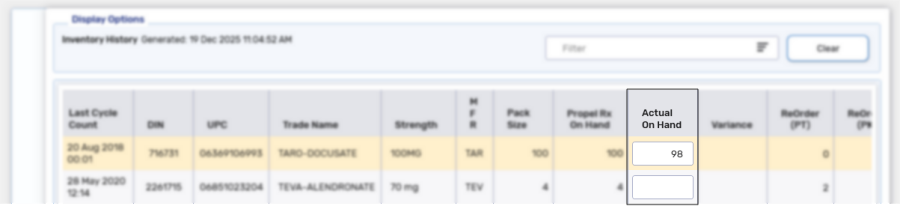
-
The ReOrder (PT) and ReOrder (PK) fields are enabled and can be edited, if required.
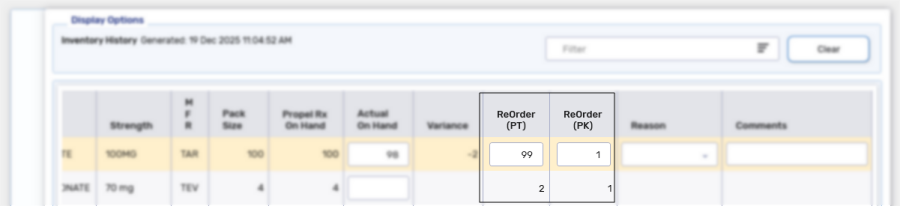
-
-
If the Variance is negative, the following information must be entered:
-
Reason - select the appropriate reason from the dropdown. If the reason is unknown, you may select "Investigated. Cause of Variance Unknown."
-
Comments - add information pertaining to specific reasons (e.g., prescription numbers or return reference numbers).
You can sort the Variance column by selecting the column header. This allows drugs with the highest variance to be displayed at the top for investigative purposes.
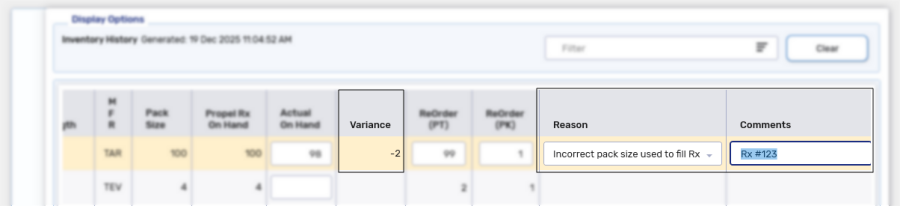
-
-
Select Submit.
If there are blank Actual on Hand values, when submitted they have a Reason of NOT COUNTED.
A prompt displays.
-
Select the pharmacist's initials from the dropdown.
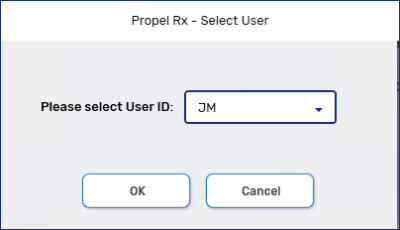
-
Select OK. A confirmation window displays to show that the cycle count was successful.
-
Select Print to print the Cycle Count Summary report.
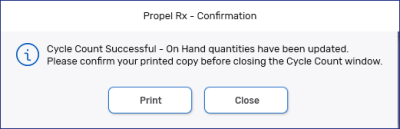
Confirm the Cycle Count Summary report successfully printed. If not, select Print again as the report cannot be retrieved once it is closed.
Once a cycle count is submitted:
-
The Actual on Hand, Re-Order Point and Re-Order # Packs fields are updated in the Drug Folder.
-
An entry is written to the Shipment Details window and the Drug Folder History tab.