Setting Up E-Signatures
An E-Signature can be set up to electronically sign a prescription in Clinical Review. Instead of signing a prescription using a SIG pad, you can enter your login credentials or scan your fingerprint to enter an electronic signature. The following role types can have an E-Signature set up: Pharmacist, Pharmacy Manager, Relief Pharmacist, and Pharmacy Student. This option is not available in Alberta or Manitoba, due to provincial requirements.
A SIG pad is required to set up the E-Signature.
To set up an E-Signature:
-
Select More (...) > Security. The Security Login window appears.
-
Enter your Password or use your fingerprint to log in.
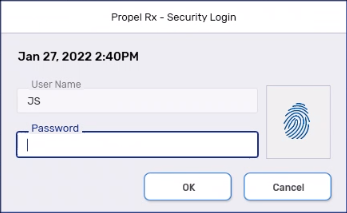
-
From the Users tab, highlight your name from the top, if more than one name is listed.
-
Select the E-Signature checkbox.
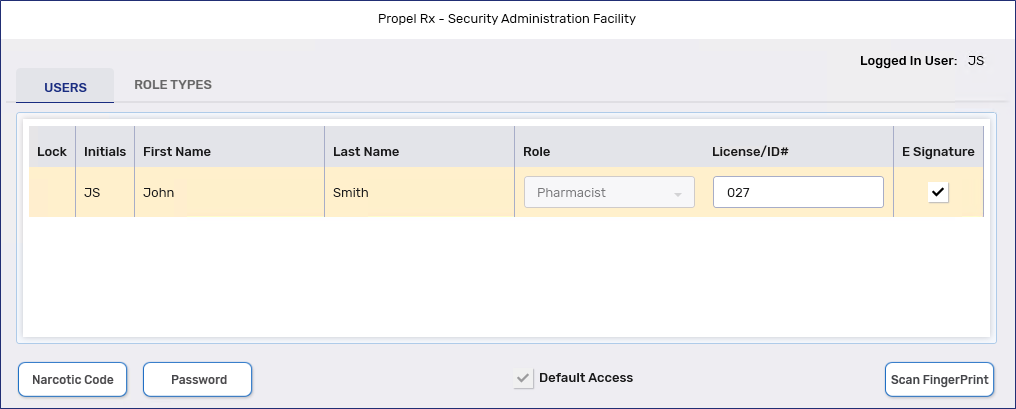
-
If using ADM or a Pharmacy Manager login to set up an E-Signature for another user, enter the applicable user's credentials in the Login window.
-
Sign on the SIG pad and select OK.
-
Select Save and Exit.
-
Log off and exit Propel Rx on all computers. Launch Propel Rx and log in to apply changes.
If you wish to redo an E-Signature, you can select the checkbox again to clear the existing signature and re-enter it.