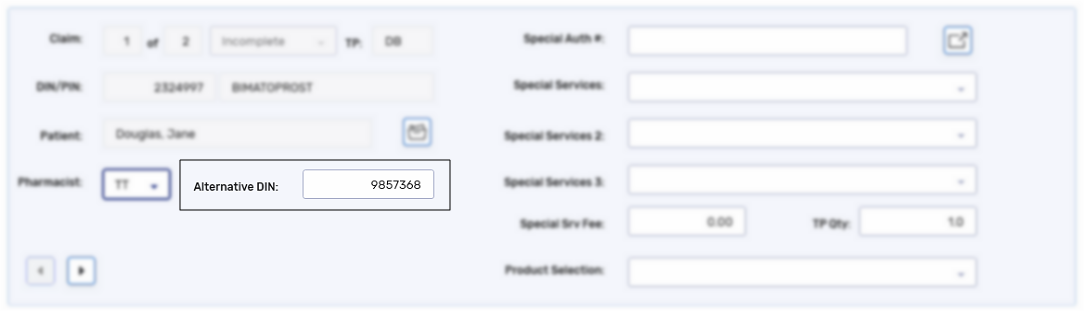Entering an Alternative DIN
For a quick demo on how to enter an Alternative DIN for a drug, watch the video below.
To set up an Alternative DIN for a drug:
-
Open the Drug Folder. The Inventory tab opens.
-
Select the Main tab.
-
Select the TP Rules button. The Drug Third Party Rules window opens.
-
Select Add. A row is added in the Alternatives section.
-
Dropdown the Third Party field. Select the Third Party that the Alternative DIN should apply to. If it should apply to all plans, select *All*.
-
Dropdown the TP Plan field and select the plan for the rule.
-
Dropdown the Pack Size field and select the applicable pack size.
-
In the PIN field, enter the DIN/PIN that the Third Party should see when the prescription is submitted.
-
If the Alternative DIN only applies to patients in registered long-term care facilities, select the LTC checkbox. Otherwise, this checkbox should not be selected.
-
Repeat steps 4 - 9 for any remaining Third Parties or pack sizes that require a DIN/PIN conversion.

-
Select OK.
-
Select Save. The Alternative DIN automatically populates in the Rx Detail Third Party tab for the specified Third Party when a prescription for the drug is processed.