Adding, Removing, or Prioritizing Auxiliary Labels for a Drug
Adding a Default Auxiliary Label for a Drug
To add a default auxiliary label:
-
Open the Drug Folder.
-
Select the Auxiliary tab.
-
Under Choose From, select an auxiliary label you want to add.
To choose multiple auxiliary labels, select the CTRL key on your keyboard when you are selecting the auxiliary labels.
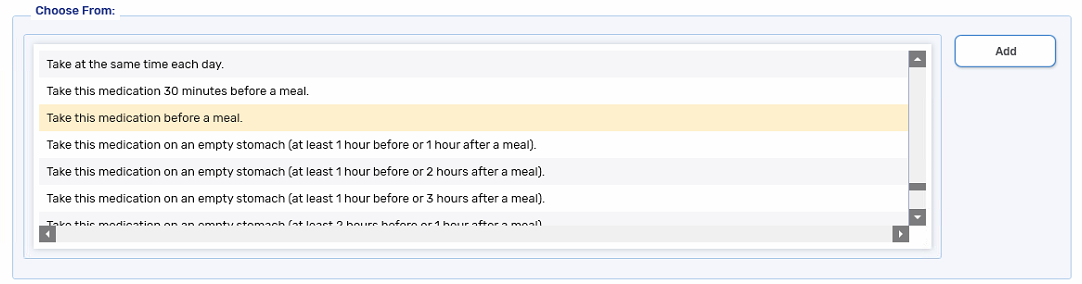
-
Select Add. The auxiliary label is moved to the Use for Printing list.
-
Repeat steps 1 - 4 to add additional auxiliary labels, up to a maximum of 5.
-
Select Save.
Changing the Priority of Auxiliary Labels for a Drug
Depending on provincial requirements, certain auxiliary labels are mandatory and cannot change position.
To change the priority of the default auxiliary labels:
-
Open the Drug Folder.
-
Select the Auxiliary tab.
-
Under Use for Printing, select an auxiliary label whose printing position you want to change.
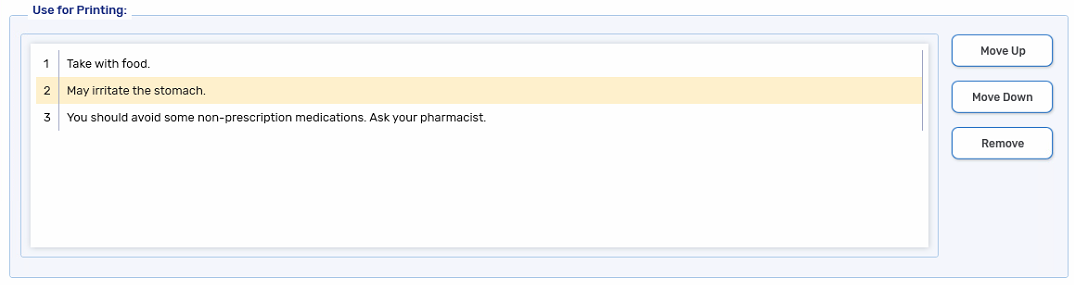
-
Select Move Up or Move Down to change the priority.
-
Select Save.
Removing a Default Auxiliary Label for a Drug
Depending on provincial requirements, certain auxiliary labels are mandatory and cannot be removed.
To remove a default auxiliary labels:
-
Open the Drug Folder.
-
Select the Auxiliary tab.
-
Under Use for Printing, select an auxiliary label you do not want to print.
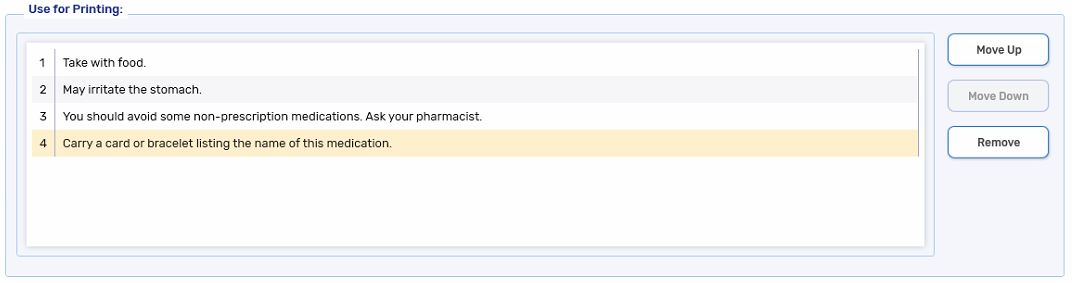
-
Select Remove. The auxiliary label is moved to the Choose From list.