Admin Times on Compliance Packaging Reports
This topic is intended for Independent pharmacies only and is not applicable to Rexall pharmacies.
In Propel Rx, if Admin Times are entered for a prescription, the doses appear on the Compliance Blister Packaging, Compliance Dosett Grid, and Compliance Preparation Log reports according to the Map AdminTimes preference.
The Map AdminTimes preference does not impact the MAR or TAR reports. Admin Times will appear on these reports based on their positions in the Administration Details window.
When the Map AdminTimes preference is OFF, doses appear on the Compliance reports based on their positions in the Administration Details window. As a result, you may need to enter commas to correctly position a dose on the report. For example, if an Admin Time of 20:00 is entered with no preceding commas, the dose appears in the 1st slot in the Administration Details window and the Morning (1st) slot on the Compliance reports. To position the dose in the Bedtime (4th) slot, 3 commas must be entered before 20:00 to denote the three timeslots that were skipped (i.e., Admin Time = ,,,20:00).
When the Map AdminTimes preference is ON, doses appear on the Compliance reports based on the actual times and a mapping which can be customized. Commas do not influence the position of doses on the reports; extra commas are not required to denote skipped timeslots. For example, if you mapped the Bedtime slot to 20:00 to 23:59, a dose with an Admin Time of 20:00 would appear in the Bedtime slot on the Compliance reports, irrespective if any commas were entered before the Admin Time.
If your non-retail packager uses a different mapping than what's defaulted in Propel Rx, you can customize the mapping in Propel Rx using the Map AdminTimes preference so your Compliance reports match the Compliance packages prepared by the packager.
To set the Map AdminTimes preference:
-
Select More (...) > Pharmacy.
-
Select the AdminTimes button at the bottom. The Pharmacy AdminTimes window opens with default time ranges for each position.
-
Do one of the following:
-
Deselect the Map AdminTimes checkbox to turn the preference OFF. Skip to step 5.
-
Select the Map AdminTimes checkbox to turn the preference ON. The From fields become enabled. The To fields remain disabled as they will be calculated automatically based on the From fields. Continue to step 4.
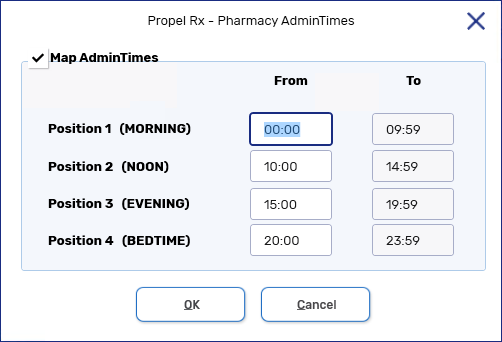
-
-
Enter the starting Admin Time for each position. If Admin Times are not entered in the correct format, Propel Rx will auto-convert them as needed to 24-hour time with a colon. Select the dropdown below for more information on acceptable formatting in this window.
 Acceptable formatting for Admin Times in the Pharmacy AdminTimes window
Acceptable formatting for Admin Times in the Pharmacy AdminTimes window
-
Enter with or without a colon (e.g., 0800 or 08:00).
-
Enter in 12-hour or 24-hour time format.
-
If using 12-hour time format, enter "a" or "p" after the Admin Time to denote am or pm times (e.g., 8a, 12p, 8p).
-
Position 1 should be earliest times in the day.
When a From field is updated, the To field of the preceding position will auto-populate to 1 minute prior. Admin Times that fall within the time range specified for a position will appear in the corresponding slot on the Compliance reports as follows:
-
Position 1 = Morning
-
Position 2 = Noon
-
Position 3 = Evening
-
Position 4 = Bedtime
Alpha Admin Times will not be mapped on the Compliance reports.
-
-
Select OK.
-
Select Save.