Marking Compliance Packages as Packaged
These prescriptions remain in the Packaging queue under the Compliance tab until this step is done.
To mark a compliance packages as packaged:
-
From the Workbench, select the Packaging queue.
-
Highlight a prescription that was previously sent to a packager and select Process. A prompt displays.
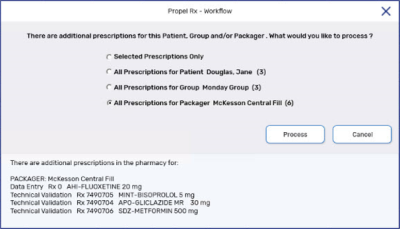
-
Select All Prescriptions for Packager.
-
Select Process. The Compliance Automated Packaging window appears.
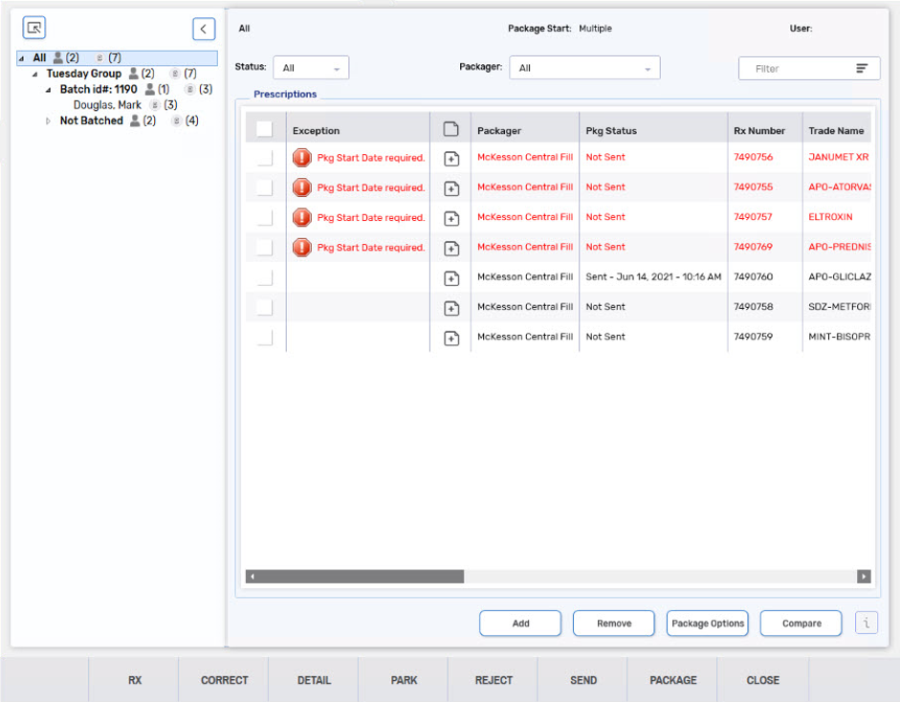
-
A prompt appears asking you confirm if the prescriptions should be packaged. Select Yes.

The prescriptions are considered packaged in Propel Rx and are complete. These prescriptions will no longer appear in the Packaging queue.