Prescriber Preferences
In the Group Folder Preferences tab, prescribers for the Group's patients can be entered.

If one or more prescribers are entered, one must be flagged as Primary.
Use the dropdowns below to learn more about adding, removing and setting prescribers to be a primary prescriber.
To add a prescriber to the Preferences tab:
-
Select the Batch Manager navigator button
 .
. -
Select the Groups tab.
-
Highlight the appropriate Group.
-
Select Detail. The Group Folder opens.
-
Select the Preferences tab.
-
Select Add.
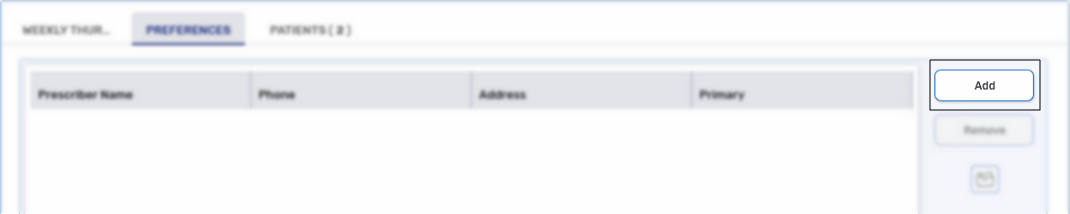
-
Search for and select a prescriber. The prescriber displays in the prescriber section.
-
Select Save.
To remove a prescriber from the Preferences tab:
-
Select the Batch Manager navigator button
 .
. -
Select the Groups tab.
-
Highlight the appropriate Group.
-
Select Detail. The Group Folder opens.
-
Select the Preferences tab.
-
Highlight the appropriate prescriber.
-
Select Remove.
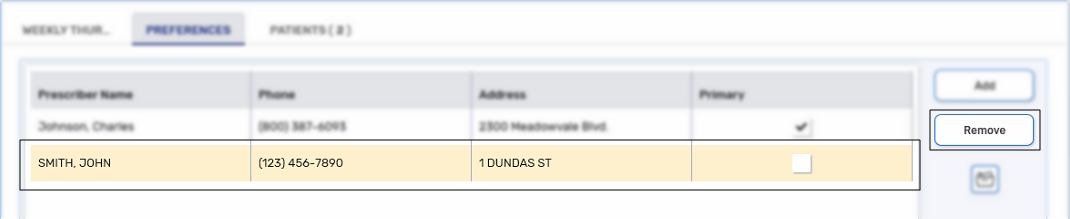
-
Select Save.
A prescriber listed in the Preferences tab can be set as the Primary prescriber for a Group. When a Primary prescriber is set, their information is automatically populated when entering a new prescription for a Group patient.
If a Primary prescriber has been set in the Patient Folder Preferences tab, this takes precedence over the Primary prescriber in the Group Folder when a prescription is filled for the patient.
To set a Primary prescriber for a Group:
-
Select the Batch Manager navigator button
 .
. -
Select the Groups tab.
-
Highlight the appropriate Group.
-
Select Detail. The Group Folder opens.
-
Select the Preferences tab.
-
Select the Primary checkbox for the prescriber that is the Group's primary prescriber.

-
Select Save.