Inactivating a Group
When a Group is Inactivated, it does not appear in the Batch Manager Groups display when the Active Only checkbox is on.
To Inactivate a Group:
-
From the Workbench, select the Batch Manager navigator button
 .
. -
Select the Groups tab.
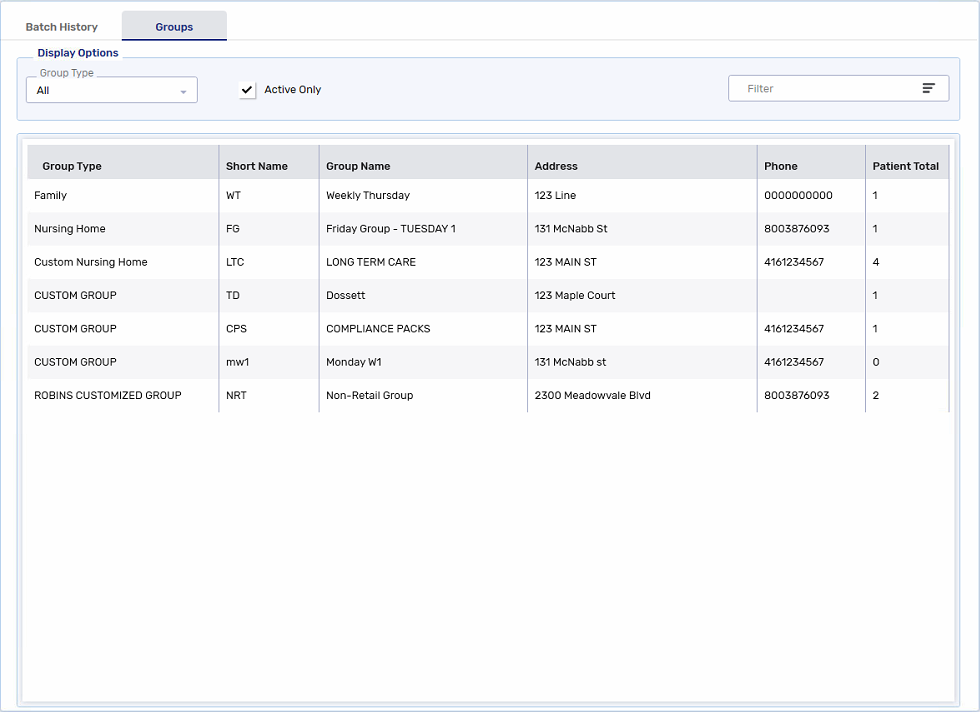
-
Highlight the Group that want to Inactivate. Select Detail. The Group Folder opens.
-
Select the Patients tab. It's best practice to remove non-facility patients from the Group prior to inactivating the Group.
-
Select any non-facility patients. If there are no non-facility patients in the Group, skip to step 9.
Facility patients are those with the Facility Patient checkbox on. These patients are automatically generated in non-retail groups and cannot be removed from the Group.
Multiple patients can be selected by holding down CTRL on your keyboard while selecting the patient rows.
-
Select Remove. A Group Maintenance prompt appears.
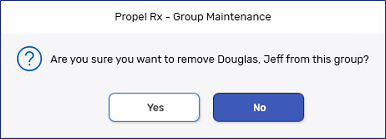
-
Select Yes.
-
Select Save.
-
Select the main tab.
-
From the Status dropdown, select Inactive.
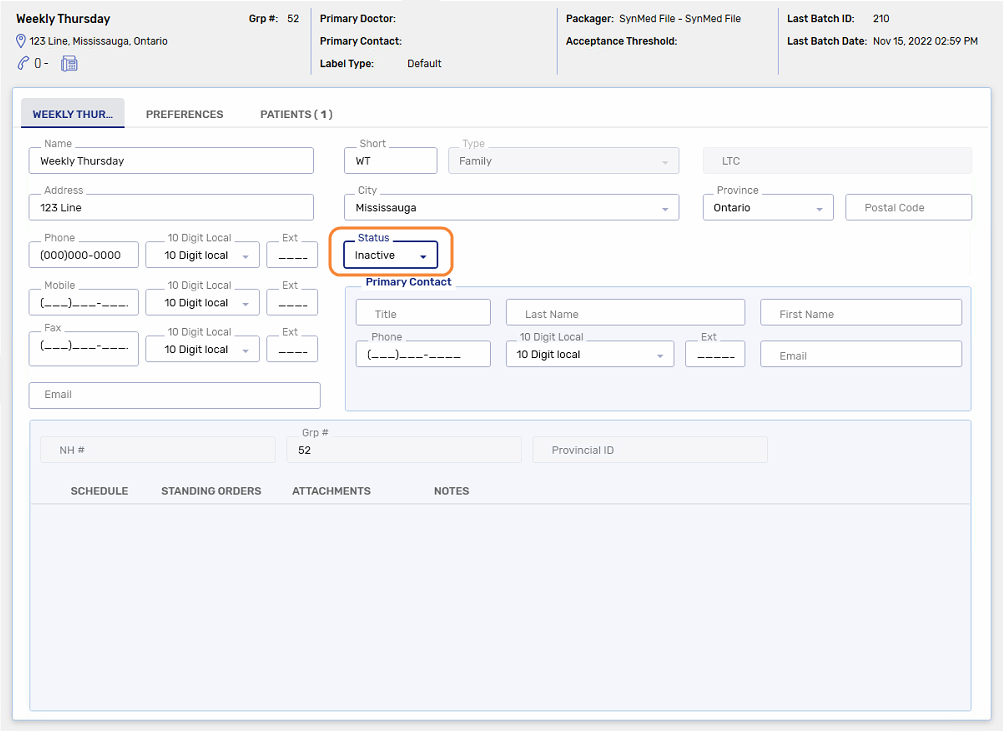
-
Select Save.
-
Select Close to return to the Batch Manager Groups tab.
-
Select Refresh. The inactive Groups are not visible unless the Active Only checkbox is deselected.