Adding or Removing Group Notes
Adding a Note to a Group
To add a Group note:
-
Select
 to open the Batch Manager.
to open the Batch Manager. -
Select the Groups tab.
-
Highlight the Group.
-
Select Detail.
-
Select the Notes tab at the bottom.
-
Select Add. A blank row appears.
-
Enter the note.
-
Select the appropriate flags, if applicable.
 Note Flags
Note Flags
There are two flags that can be selected when adding a new note.
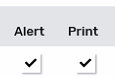
-
Alert flag - displays a note in the Alerts section of Rx Detail.
-
Print flag - prints the note under the Notes/Alerts section of the half label. If Digital Workflow is activated, this flag carries the note over the Clinical Review under the Notes tab.
-
-
Select Save.
Removing a Note from a Group
To remove a Group note:
-
Select
 to open the Batch Manager.
to open the Batch Manager. -
Select the Groups tab.
-
Highlight the Group.
-
Select Detail.
-
Select the Notes tab at the bottom.
-
Highlight the note you want to remove.
-
Select Delete.
-
Select Save.