Creating a New Group
To create a new Group:
-
From the Workbench, select the Batch Manager navigator button
 .
. -
Select the Groups tab.
-
Select New. A blank Groups Folder opens.
Use the dropdowns below to see more about what information should be entered in each tab.
The Main tab contains demographic and basic information about the Group.
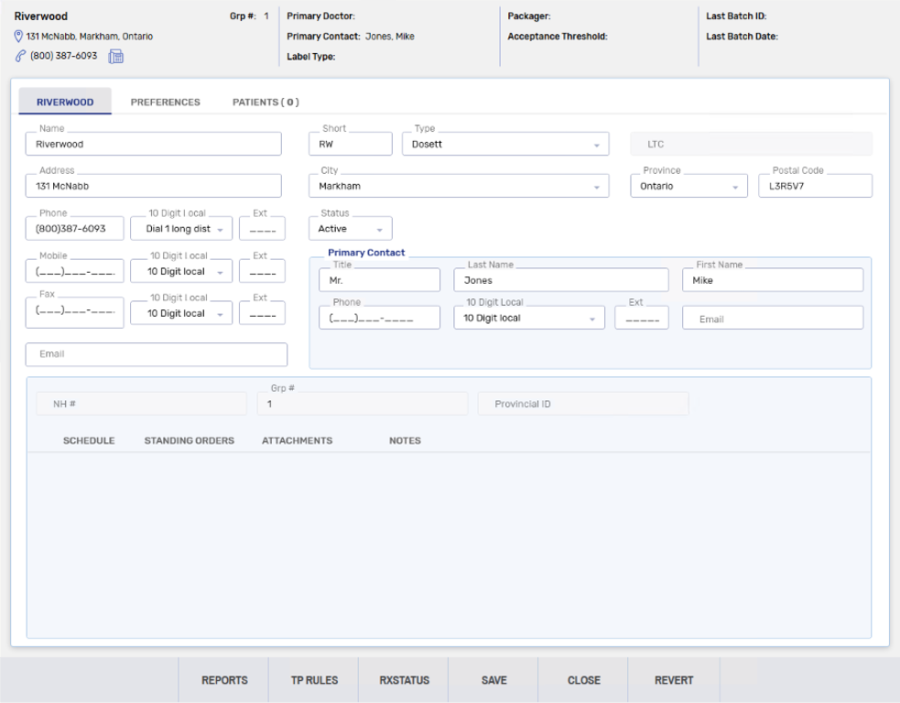
-
Enter the following information:
-
Name - name of the Group.
It is best practice to include the billing day in the Group Name
-
Short - short name of the Group. Maximum 5 characters.
-
Type - the type of Group.
-
Address information
-
-
Select Save. The information bar at the top will update with information.
Each Group can have unique preferences.
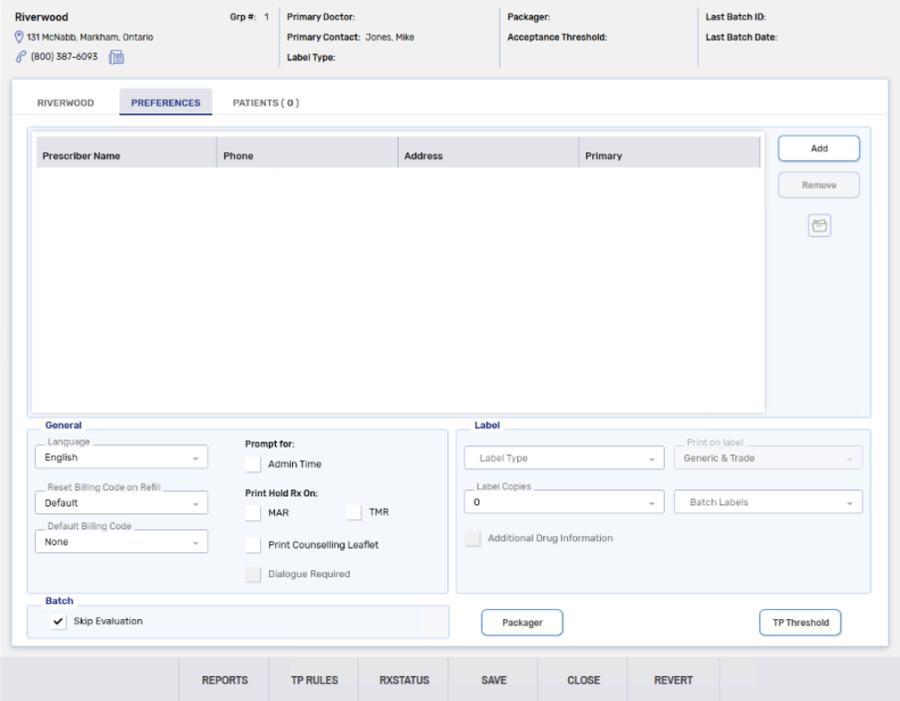
To set preferences:
-
In the Groups Folder, select the Preferences tab.
-
In the General section, select None from the Default Billing Code dropdown.
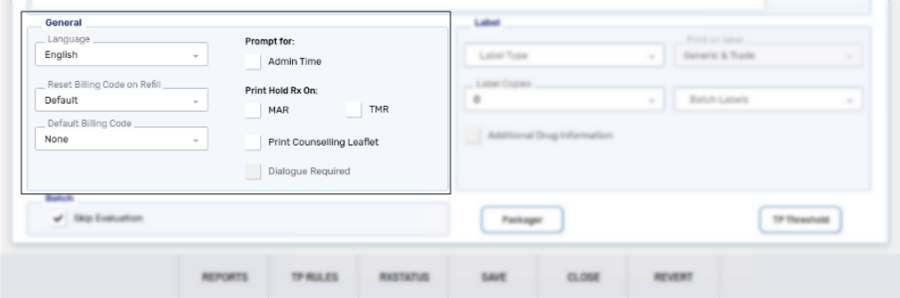
-
In the Label section, set the Label Copies to zero to not print label copies or a desired number.
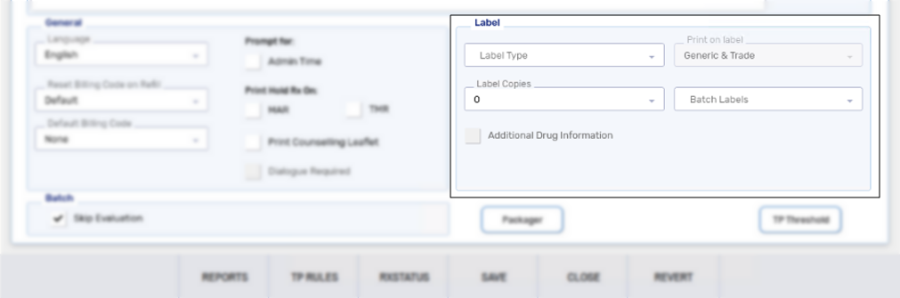
-
In the Batch section, select the Skip Evaluation checkbox.
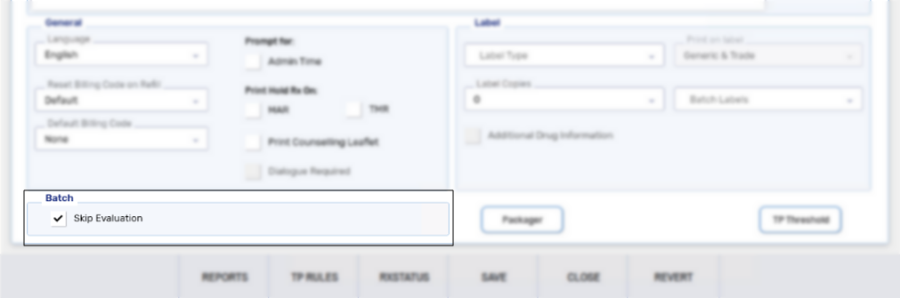
-
Select Save.
The TP Threshold button provides the ability to set Group-specific waive and threshold amounts that override the pharmacy-level Third Party Preferences.
The Packager button provides the ability to set a packager and card type, if applicable, at a Group level.