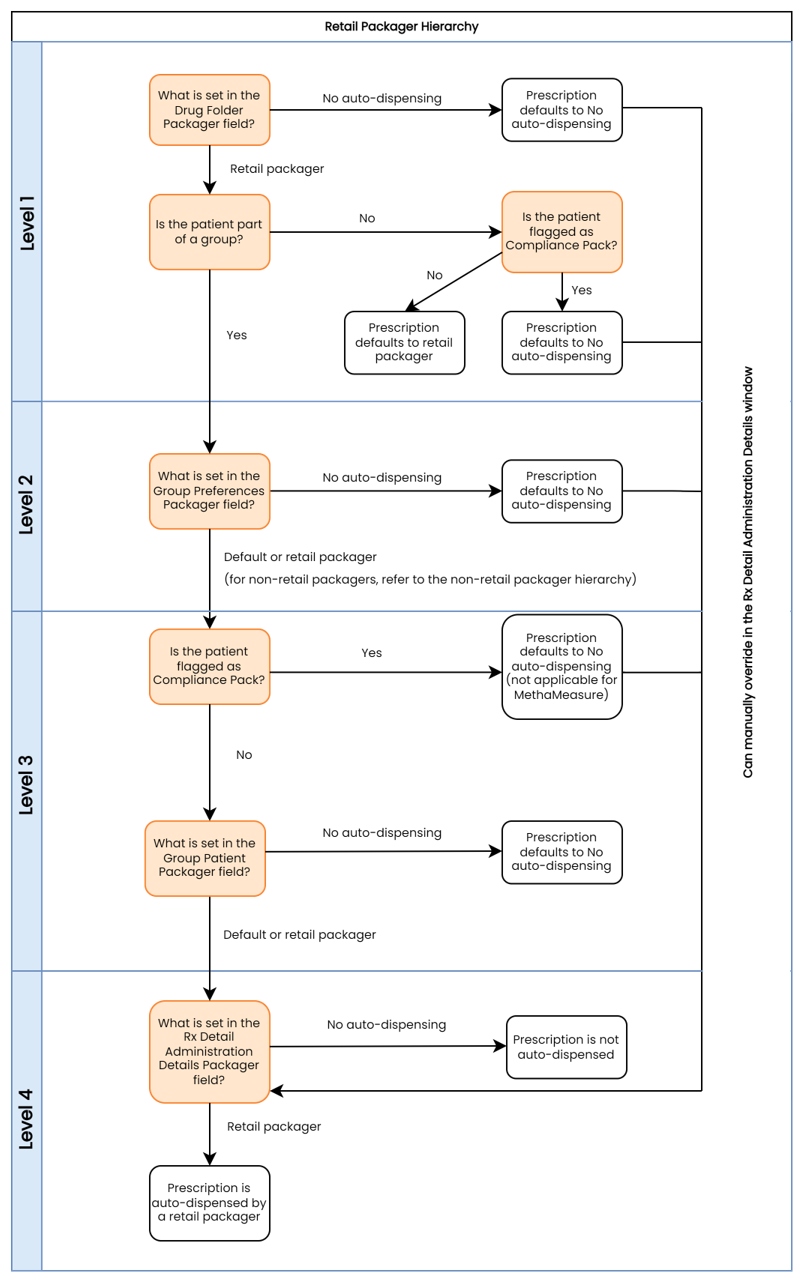Retail Packager Hierarchy
As packagers can be specified at multiple levels in Propel Rx, an hierarchy is used to determine if a prescription is auto-dispensed and which packager it's dispensed from. When a packager is specified at one level, it is inherited as the default packager for the next level unless it's overridden. For more information on the hierarchy, select the dropdown below.
Overriding the Packager Preference
You can override the packager preference at one level by choosing a different packager at the next level. Refer to Retail Packager Hierarchy for more information on the different levels.
If No auto-dispensing is selected at one level, you can only override it at the prescription (Rx Detail Administration Details) level.
For more information, select the dropdowns below.
The Packager field in the Group Folder overrides the Packager set in the Drug Folder.
To set a Group level override:
-
Open the Group Folder from the Batch Manager.
-
Select the Preferences tab.
-
Select Packager. The Group Packager Preferences window opens.
-
Dropdown the Group Packager field and select the appropriate option.
-
No auto-dispensing = disables automated dispensing for the Group
-
Retail packager = determines the specific packager that is used for the Group
-
Default = inherits the packager set in the Drug Folder
-
-
Select OK.
-
Select Save.
The Packager field in the Group Folder Patients tab overrides the Packager set in the Group Folder Preferences tab.
To set a patient level override:
-
Open the Group Folder from the Batch Manager and select the Patients tab.
-
For the affected patient, dropdown the Group Packager field and select the appropriate option.
-
No auto-dispensing = disables automated dispensing for the patient
-
Retail packager = determines the specific packager that is used for the patient
-
Default = inherits the packager set in the Group Folder
-
-
Select Save.
The Packager field in the Rx Detail Administration Details window overrides the Packager set in the Group Folder Patients tab. The prescription level override is the final override that determines the prescription's packaging preference.
To set a prescription level override:
-
Process the prescription until it reaches Rx Detail.
-
Select the expander button
 to open the Administration Details window.
to open the Administration Details window. -
Dropdown the Packager field and select the appropriate option:
-
No auto-dispensing = disables automated dispensing for the prescription
-
Retail packager = determines the specific packager that is used for the prescription
-
Default = inherits the packager set in the Group Folder Patients tab
-
-
Select OK.
-
Continue processing the prescription as per usual process.
Packager Preference for refills and Reauthorizations
The Reset Packager on Refill preference determines the packager preference when a prescription is refilled or reauthorized. When this preference is ON, the packager for a prescription is re-evaluated based on any changes made in the hierarchy since the last fill. When this preference is OFF, the packager is carried forward from the previous fill, regardless of changes in the hierarchy.
To set the Reset Packager on Refill preference:
-
Select More (...) > Pharmacy.
-
Select the Rx Detail tab.
-
Do one of the following:
-
Select the Reset Packager on Refill checkbox (i.e., turn the feature ON) if you want the prescription's packager setting to be re-evaluated on refills and reauthorizations.
-
Deselect the Reset Packager on Refill checkbox (i.e., turn the feature OFF) if you want the prescription's packager setting to be carried over for refills and reauthorizations.
-
-
Select Save.