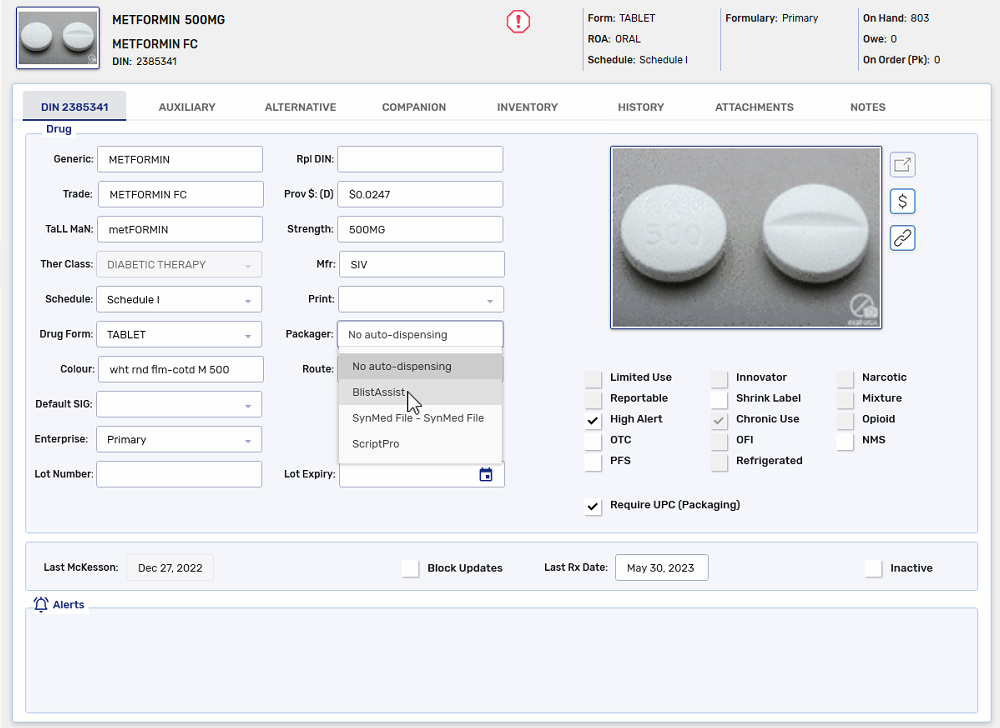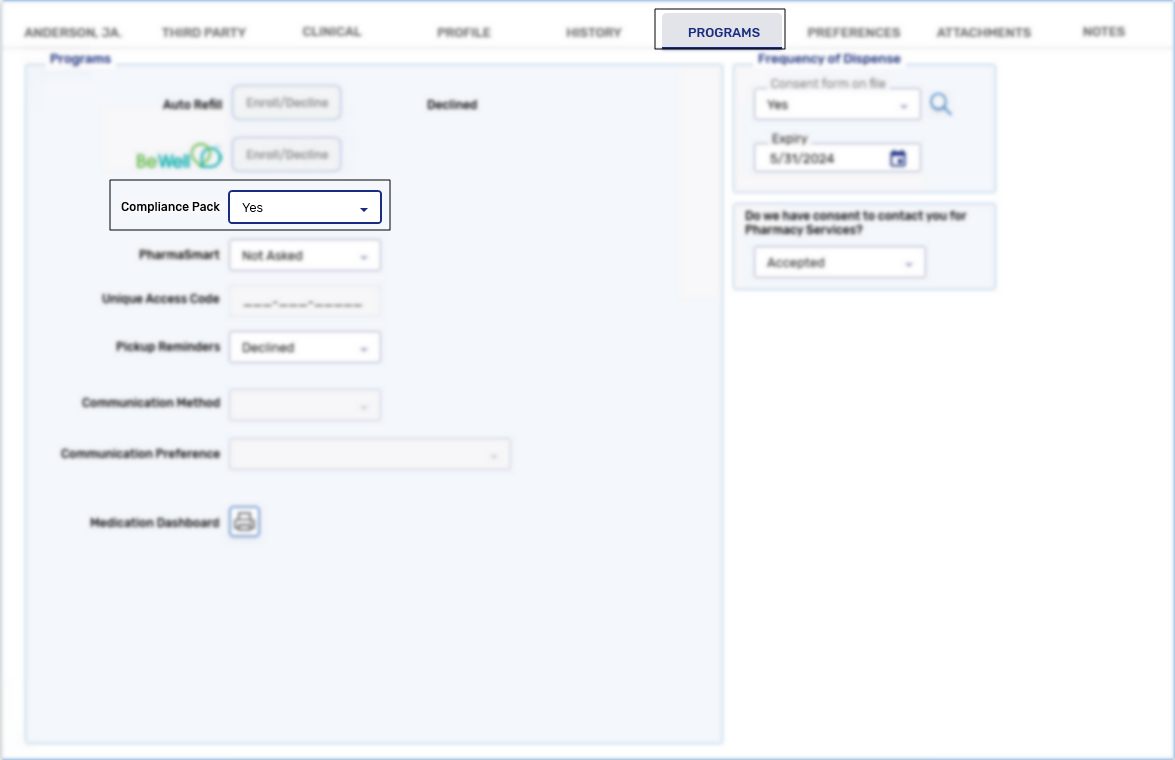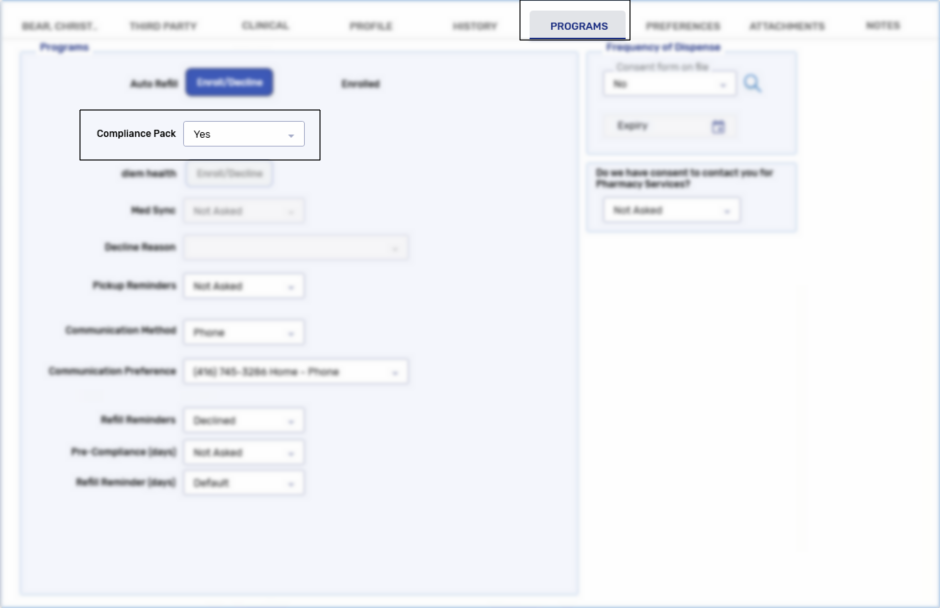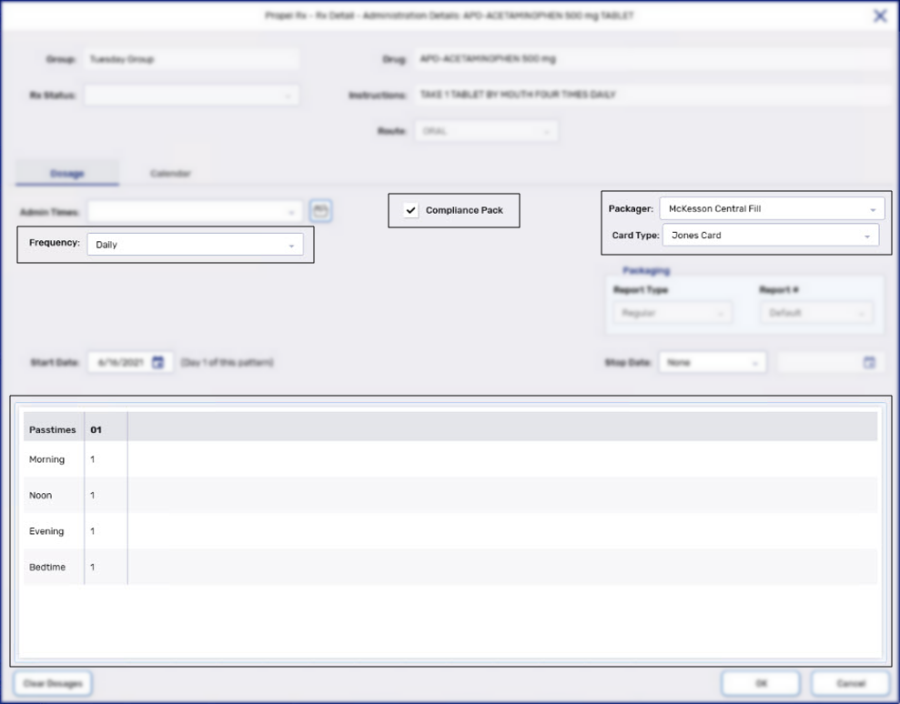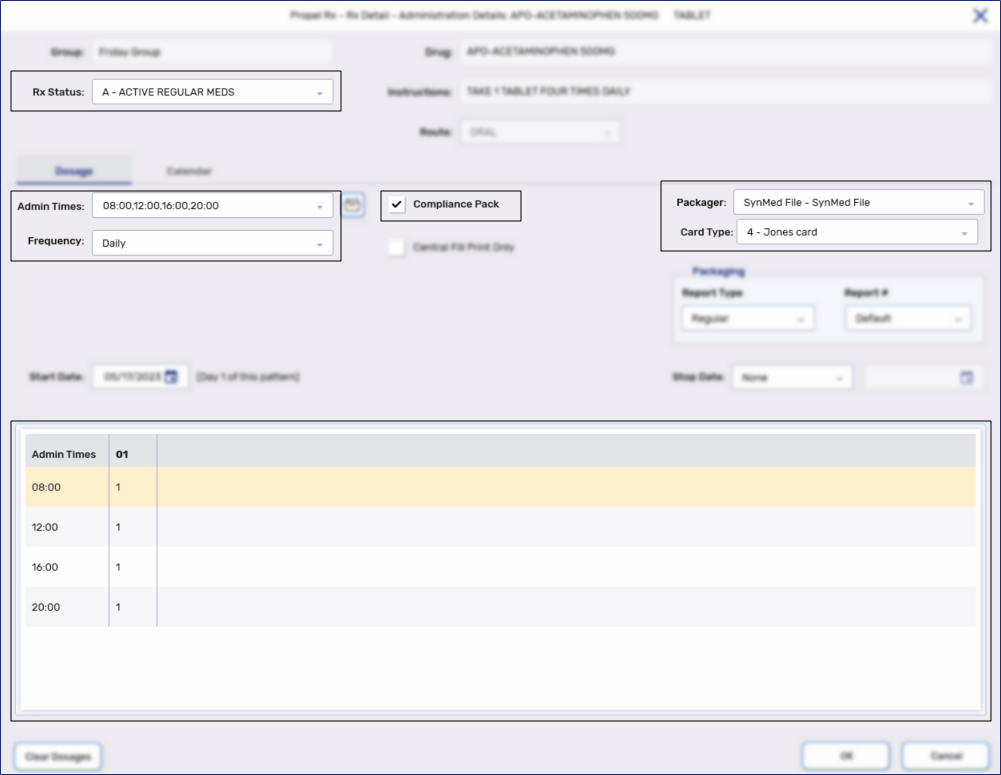Non-Retail Packager Prescription Setup
When preparing to send prescriptions to McKesson Central Fill or a non-retail packager for compliance packaging, preferences must be set at the pharmacy, Group, patient, and prescription levels to ensure they are transmitted correctly.
For more information, select the dropdowns below.
To be able to send prescriptions part of a Group to Central Fill, the Group Packager Preferences and Group Rx Status Preferences (if the Group is non-retail) must be set accordingly.
To set the Group Packager Preferences:
-
From the Workbench, select the Batch Manager navigator button
 .
. -
From the Groups tab, highlight the Group that will have prescriptions transmitted to a Central Fill location.
-
Select Detail.
-
Select the Preferences tab.
-
Select Packager. The Group Packager Preferences window opens.
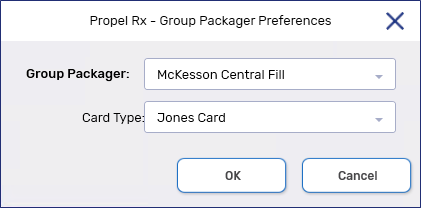
-
Select the following information from the dropdowns:
-
Card Type - the card type the prescriptions will be packaged in, if applicable.
-
Prescription Type - the types of prescriptions that should be packaged. You can choose to include or exclude narcotic prescriptions or prescriptions with a PRN frequency. Select the checkbox(es) to include the prescription type(s) for packaging
-
-
Select OK. The Group Packager Preferences window closes.
The packager and card type can be edited in the Patients tab if you have one or more packagers configured for your location.
To set the Group Rx Status Preferences:
-
From the Workbench, select the Batch Manager navigator button
 .
. -
From the Groups tab, highlight the Group that will have prescriptions transmitted to a Central Fill location.
-
Select Detail.
-
On the Main tab, select RxStatus.
-
Select the following checkboxes for the Group Rx Statuses that should be packaged:
-
Batch - includes prescriptions during Batching.
-
ADI - includes prescriptions for sending through the Compliance Automated Packaging window.
-
-
Select OK.
-
Select Save.
-
The Compliance Pack checkbox
-
To see all the prescriptions flagged as Compliance for a patient, preview or print a Compliance Dosett Grid or Compliance Blister Packaging report.
-
-
Rx Status if applicable
-
Packager in the Administration Details window
You can see if a prescription is auto-dispensed to a packager from the Patient Profile by deselecting the Condense checkbox and reviewing the Packager checkbox.
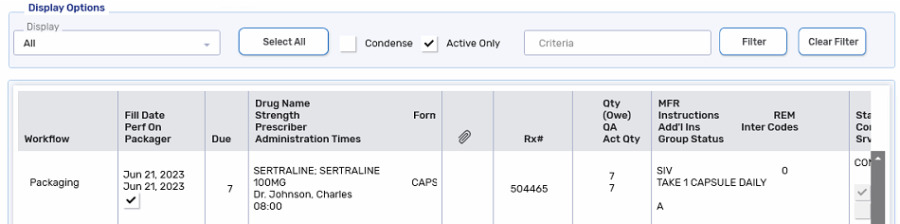
-
Card Type if applicable
-
Frequency in the Administration Details window
-
Doses in the Administration Details window
-
Only numeric dosages should be entered. Text indicators, such as TUE for Tuesdays, in the dosage fields should not be used.
-
Fractional dosages should be entered as decimal numbers (i.e., 0.25, 0.33, 0.5, 0.66, 0.75, 1.25, 1.33, 1.5, 1.66, etc.). Do not enter fractional doses with forward slashes (i.e., 1/2, 1/3, 1/4).
-
For more information on entering pattern doses, see Dosing Scenarios.
Select the Calendar tab to confirm the correct doses appear on the listed days. Select Clear Dosages to remove all dosages before making a change.
-
If a medication has special instructions, alert Central Fill by adjusting the SIG with indicators. For more information, see Special Characters in the SIG.