Enrolling a Patient in Auto Refill
To enroll a patient in Auto Refill:
- Search for and select the patient.
- Select the Programs tab.
- Select Enroll/Decline beside Auto Refill.
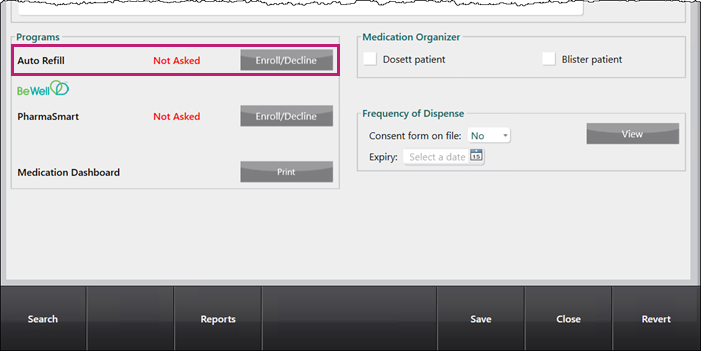
The Auto Refill - Enrollment window appears. - Enter the following information:
- From the Enrollment dropdown, select Enrolled.
- In the Employee ID# field, enter the employee ID# of the employee that enrolled the patient.
- Under the Enroll column, select the checkbox to enroll the corresponding medication(s) in Auto Refill.
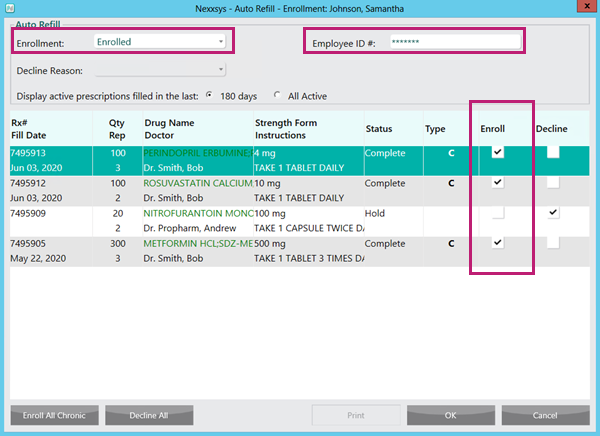
Note: The letter C in the Type column indicates chronic medications.
- Select OK. The Auto Refill - Enrollment window closes to the Programs tab.
- Select the Profile tab. Indicators will display on the far right to indicate the status of the prescription in the Auto Refill program and the date that the future fill activity is scheduled for.
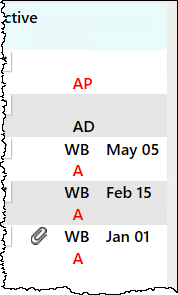
To learn more about the Auto Refill indicators, see Table 1: Auto Refill Indicators in the Profile tab below.
To learn more about how the future fill activity dates are scheduled, see Auto Refill Date Calculation.
Table 1: Auto Refill Indicators in the Profile tab
| In Process Status Indicators | Description |
|
WB A |
Prescription is enrolled in Auto Refill and the date that the future fill activity is scheduled. |
| AD | Auto Refill declined. For more information, see Removing a Prescription from Auto Refill. |
| AP | Auto Refill parked. For more information, see Auto Refill Park. |