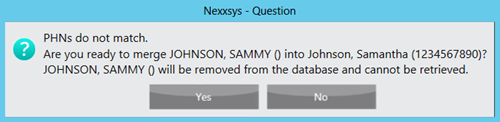Patient Merge
Two Patient Folders can be merged using Patient Merge. One patient is selected as the Target patient and that Patient Folder remains in the database. The second patient is selected at the Remove patient and is merged into the first patient, removing their Patient Folder from the database.
Note: Once two Patient Folder's are merged, they cannot be unmerged. Before initiating the merging process, validate that the two Patient Folders should be merged.
To merge patients:
- Select More > Merge > Patient.
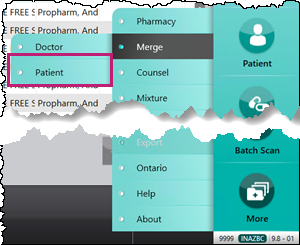
The Patient Merge window opens. - In the Target section, enter all or part of the patient’s name in the Patient field. This Patient Folder will be kept in the database after the merge.
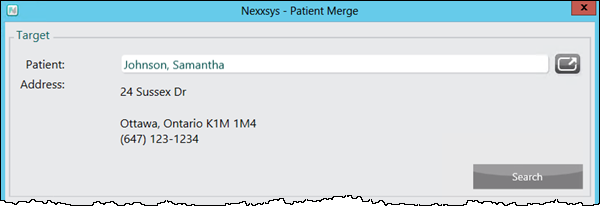
Note: For the Target patient, choose the patient that has the most accurate information.
- Select Search to search for and select the patient.
- To make any changes to the target patient, select the expand icon next to the Patient field.
- In the Remove section, enter all or part of the patient’s name in the Patient field. This Patient Folder will be removed from the database after the merge.
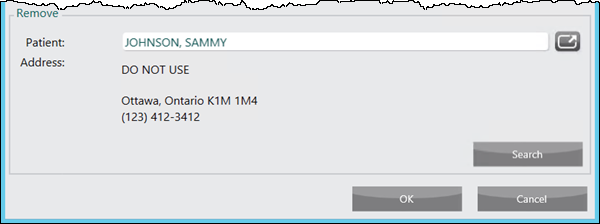
- Select Search to search for and select the patient.
To make any changes to the remove patient, select the expand icon next to the Patient field.
-
Select OK.
-
A prompt window displays to confirm merging patients.