Non-Rexall Store-to-Store Transfer - British Columbia
Sometimes medication needs to be transferred to a non-Rexall/PharmaPlus store. In these cases, the process is done through Nexxsys and POS. If transferring stock to a Rexall/PharmaPlus, use Rx Inventory Manager on the Store Portal.
There are two part to complete when doing a Non-Rexall store-to-store transfer:
Part 1: Creating a Non-Retail Group
Creating a non-retail group allows the receiving pharmacy to be created as a facility patient, meaning prescriptions filled for the pharmacy are not submitted to PharmaNet.
To create a non-retail group:
- Select More > Groups.
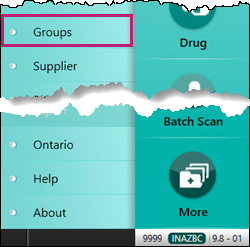
The Search window appears. - Search for the pharmacy.
- If a Group Folder already exists, proceed to Part 2: Filling a Cash Prescription.
- If there is no existing Patient Folder, select New.

A blank Group Folder appears.
- Enter the following information:
- Name - phamacy name.
- Short name - maximum 5 characters.
- Type - Pharmacy.
- Pharmacy address information.
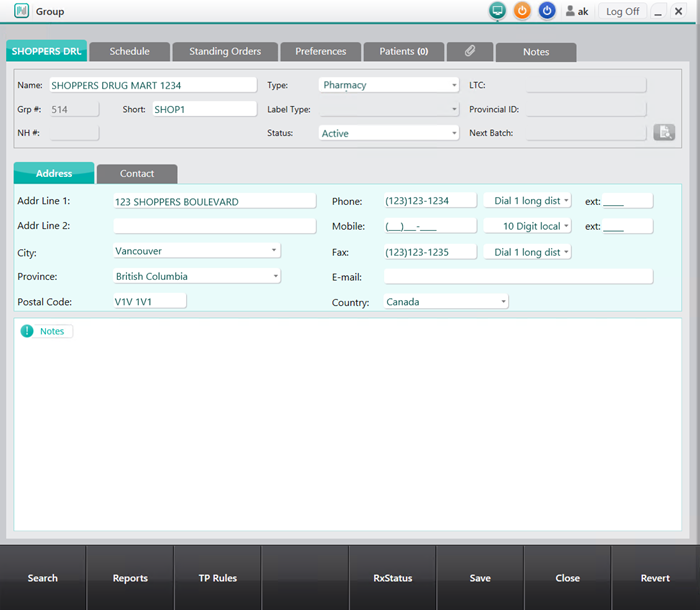
- Select Save.
- Select the Patient tab.
- Highlight the Facility Patient and select the folder icon.
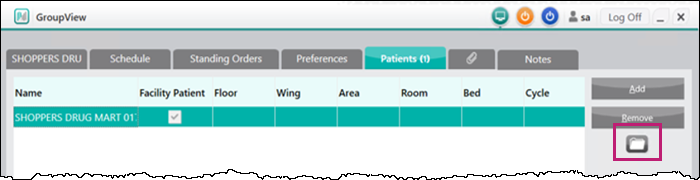
The Patient Folder opens to the 3rd Party tab. - Select the NC – Nursing Charges third party.
- Select Remove.

- When the warning window appears, select Yes.
- Select Save.
- Proceed to Part 2: Filling a Cash Prescription.
Part 2: Filling a Cash Prescription
Store to store prescriptions to non-Rexall/PharmaPlus stores must be filled as cash claims for a facility patient so that they are not transmitted to PharmaNet.
- Search for and select the facility patient.
- Select the Profile tab.
- Select New. A blank New RX window appears.
- Enter the following information:
- Drug(s) - DIN or name of the drug to be transferred
- Doctor - pharmacist that is transferring the drug.
- Qty Auth, Qty and DS - Quantity of drug to be transferred
- SIG - F PHARMACY USE, LOT:_____ EXP:_____
- Ready Time
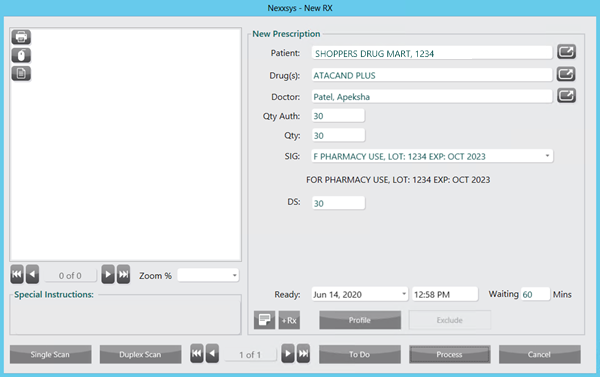
- Select Process. The Rx Detail window appears.
- Verify the following information:
- Bill - CA
- Markup and Prof Fee - $0.00
Note: If the prescription is being delivered to the other pharmacy, select Delivery checkbox in Rx Detail to print a delivery label.
- Select Fill to process the prescription.
- When the receiving pharmacy picks the prescription up or it is delivered, scan it out on POS as usual.